11 Best USB Sticks For Data Storage
Whether personal or professional: USB sticks are the ultimate computer accessory. Since the first pocket data carriers came to the market in 1996, they have grown rapidly. Today, USB sticks are cheaper, even smaller and offer much more storage capacity. With over 1,000 gigabytes, some of the best USB sticks for data storage now offer as much storage space as a full hard drive. This makes them versatile and practical tools, often almost indispensable.
The following comparison provides an overview of the most important functions and properties of 11 USB sticks in different price ranges. This guide then provides information about how it works, possible uses and advantages and disadvantages. For a reasoned buying decision, the most important criteria to consider when buying a USB stick can be read.
The 11 best compact USB sticks for direct comparison
1. SanDisk Ultra SDCZ48 064G U46 USB stick
- Memory storage capacity 64
- USB 3.0 . hardware interface
- USB flash memory type
The SanDisk Ultra SDCZ48 064G U46 USB stick is available in 16, 32, 64, 128 or 256 gigabytes sizes. It works with USB 3.0 standard. According to the manufacturer, this is up to ten times faster than the USB 2.0 standard. Memory sticks reach read speeds of 100 megabytes (MB) per second. When writing data, the memory connector manages up to 33 megabytes (MB) per second.
One, two or three USB sticks: SanDisk offers USB sticks individually, in double packs or in sets of three.
For the security of stored data, the best USB sticks have the Secure Access function from SanDisk. It is a digital password feature that allows owners to secure their data with any password. AES 128-bit encryption ensures that passwords are difficult to decrypt if the memory stick falls into the hands of a third party. This model is included with the RescuePRO software. This is a data recovery program.
The SanDisk Ultra SDCZ48 064G U46 is available in black, red or blue. The USB port can be moved in and out using the slider, which protects it from dust and damage. The memory stick has a hole on the back. It can be attached to multiple keys, for example. It is 5.6 centimeters long, one centimeter high and 2.1 centimeters wide. Its weight is 9 grams.
What are the benefits of USB version 3.0? USB ports come in different versions. Most USB sticks have USB 2.0, 3.0 or 3.1. The more up-to-date the USB version, the faster the transfer speed. Starting with USB 3.0, USB ports no longer have a top and bottom. They can be plugged into the USB port from either side.
Advantages
- USB 3.0 standard
- Available in five sizes (16, 32, 54, 128 and 256 gigabytes)
- RescuePRO software (for data recovery)
- Secure access function (password function)
- Extendable connector
- With eyelet
Deficiency
- Not compatible with console
2. Intenso Alu Line 3521491 USB stick
- Memory storage capacity 64 GB
- USB 2.0 hardware interface
- CompactFlash flash memory type
The Alu Line 3521491 from Intenso is a USB stick with the 2.0 standard. As the name suggests, this case is made of high quality aluminum. This best USB stick appeals to users who don't need a large storage capacity. It is available with 4, 8, 16, 32 or 64 gigabytes (GB). It works with a read speed of 28 Mbytes and a data write/transfer speed of 6.5 Mbytes.
Intenso Alu Line 3521491 works with the FAT32 file system. To protect the USB port from dust and damage, it is equipped with a protective cover. The Intenso USB stick is available in black or gray. This flash drive is 5.9 centimeters long, 0.7 centimeters high and 1.7 centimeters wide. It weighs 8 grams.
What is the FAT 32 file format? Every USB stick has a formatting or file system. This is the software that manages the storage of data on the memory stick. The FAT32 format is most commonly used. It is supported by most of the devices. The drawback is that data with a capacity of more than 4.29 gigabytes cannot be stored on a FAT32 stick. Larger files must first be divided into several smaller files.
Alternatively, there is NTFS formatting. It works faster, but only supports Windows operating system. The ExFat format works faster than FAT32 and allows you to save files that are twice as large. The downside: USB devices like car radios or Bluetooth speakers don't support ExFat in most cases.
Advantages
- Available in five sizes (4, 8, 16, 32 and 64 gigabytes)
- With protective cover
Deficiency
- USB 2.0 standard
- No holes
3. Intenso Rainbow Line3502490 USB stick
- Memory storage capacity 64 GB
- USB 2.0 hardware interface
- USB flash memory type
The Rainbow Line3502490 from Intenso is a USB 2.0 stick available with 4, 8, 15, 32 or 64 gigabytes. This makes memory sticks suitable, for example, for storing pictures or listening to music in the car . The USB stick has a read speed of 28 megabytes per second. Write speed up to 6.5 Mbytes per second.
The Intenso USB stick works with the FAT32 file format. LED light indicates operational readiness. The memory stick has a small hole on the back. This allows it to be attached to a lock or necklace, for example. The memory stick comes with a protective cover to protect the USB connection.
The Rainbow Line3502490 is made of transparent plastic and weighs 6 grams. The color scheme depends on storage capacity, light blue with 4 gigabytes (GB), green with 8 gigabytes, black with 16 gigabytes, white with 32 gigabytes (GB), with 64 gigabytes orange and 128 gigabytes red.
Advantages
- Available in packs of 5 (16 gigabytes variant)
- Available in five sizes (4, 8, 16, 32 and 64 gigabytes)
- LED lights for operational readiness
- With protective cover
- With eyelet
Deficiency
- USB 2.0 standard
4. SanDisk Cruzer Fit SDCZ33 064G G35 Mini USB Flash Drive
- Memory storage capacity 64 GB
- USB hardware interface
- USB flash memory type
If you're looking for a USB stick that's as compact as possible, you might be interested in the Cruzer Fit SDCZ33 064G G35 from SanDisk. It weighs 0.8 grams and is 1.7 centimeters long, 0.8 centimeters high and 1.2 centimeters wide. It's barely bigger than the USB port itself. Small USB sticks are available in 16, 32 or 64 gigabytes.
Extension cable included: The best USB stick from SanDisk is optionally available with a 2 meter long USB extension cable from AmazonBasic from Amazon. For example, it makes it easy to connect to devices whose USB ports are difficult to access on the back.
The Cruzer Fit SDCZ33 064G is formatted in FAT32 format and has a SanDisk Secure Access digital password function, which can encrypt with 28-bit AES. Flash drives reach read speeds of 15 megabytes per second and write speeds of 10 megabytes per second.
Advantages
- Available with extension cord
- Available in three sizes (16, 32 and 64 gigabytes)
- SanDisk Secure Access (password function)
- Nano format (takes up less space)
- With eyelet
Deficiency
- USB 2.0 standard
- Nano format (easy to lose)
5.Toshiba TransMemory U202 USB stick
- Memory storage capacity 64 GB
- USB 2.0 hardware interface
- USB flash memory type
The Toshiba TransMemory U202 is a USB 2.0 stick available with storage capacities of 16, 32, 64 and 128 gigabytes. It is formatted in FAT32 format and reaches read speeds of up to 18 megabytes per second. The stored data can be provided with a password and thus protected from unwanted access.
The cover protects the USB port from damage. The TransMemory U202 is available in white or blue and is equipped with an LED light that indicates an active connection to a computer or laptop. It has an elongated hole on the side, which can be attached to many keys, for example.
Advantages
- Password function
- Available in four sizes (16, 32, 64 and 128 gigabytes)
- LED lights for operational readiness
Deficiency
- USB 2.0 standard
6. SanDisk Cruzer Blade SDCZ50 064G B35 USB stick
- Memory storage capacity 64
- USB 2.0 hardware interface
- USB flash memory type
With the Cruzer Blade SDCZ50 064G B35, SanDisk offers USB 2.0 sticks available with 16, 32, 64 or 128 gigabytes. The stick is formatted in the FAT32 format and secures the stored data using SanDisk's Secure Access digital password function. Decrypting passwords is said to complicate 128-bit AES encryption.
The SanDisk Cruzer Blade features a red and black design that sets it apart from many comparable connectors. The USB connection fits seamlessly into the housing. There is a hole in the back of the memory stick, which can be used to attach the stick to a set of keys, for example. Its dimensions are 4.1 × 0.7 × 1.7 centimeters in length, height and width.
Advantages
- Available in four sizes (16, 32, 64 and 128 gigabytes)
- SanDisk Secure Access (password function)
- With eyelet
Deficiency
- USB 2.0 standard
7. Transcend JetFlash TS64GJF780 USB flash drive
- Memory storage capacity 64 GB
- USB 3.0 . hardware interface
- USB flash memory type
- Read speed 210 Megabytes Per Second
Transcend's TS64GJF780 JetFlash USB stick is available with 8, 16, 32, 64, 128 or 256 gigabytes. With the USB 3.1 standard, it achieves read speeds of up to 400 megabytes per second and write speeds of 150 megabytes per second.
With Transcend Elite software: Memory chips come with Transcend Elite software. It is a software package for data management. It allows data recovery as well as password setting or decryption. This application can be used on desktop PCs and smartphones.
Transcend USB sticks ship in FAT32 format. It has a metal body with a black and gray checkered pattern. A removable protective cover for the USB port is included to protect against dust and damage. The best USB sticks are 7 centimeters long, 0.8 centimeters high and 2.1 centimeters wide.
Advantages
- USB 3.1 standard
- Transcend Elite software (software for data recovery and password function)
- Available in six sizes (8, 16, 32, 64, 128 and 256 gigabytes)
- With protective cover
- Metal body
Deficiency
- No holes
8. Samsung MUF 128BE3 EU BAR Plus USB stick
- Memory storage capacity 128 GB
- USB 3.0 . hardware interface
- USB flash memory type
Samsung offers the MUF 128BE3 EU BAR Plus USB stick with 32, 64, 128 or 256 gigabytes. It achieves read speeds with USB 3.1 standards up to 300 Mbytes per second and write speeds up to 59 megabytes per second. According to Samsung, a 1 gigabyte (GB) video file in Ultra HD quality can be copied to a USB stick in about 8 seconds. It is delivered in FAT32 format.
With five times the protection: According to Samsung, USB sticks are waterproof, shockproof, magnet proof, temperature resistant and X-ray proof.
The USB stick from Samsung exhibits a futuristic design, where the USB connection seamlessly fits into the housing. The memory stick is available in champagne silver and titanium gray color variants. The hole in the back allows it to be attached to multiple keys or something similar. The Samsung USB stick is 4 centimeters long, 1.2 centimeters high and 1.5 centimeters wide.
Advantages
- USB 3.1 standard
- Five-fold protection (waterproof, shockproof, magnet proof, temperature resistant and X-ray proof
- Available in four sizes (32, 64, 128 and 256 gigabytes)
- With eyelet
Deficiency
- No obvious flaws
9. Hama 00104302 USB stick
- Memory storage capacity 64 GB
- USB 2.0 hardware interface
- USB flash memory type
Hama offers USB sticks standard 2.0 with model number 00104302. These are available in 8, 16, 32, 64 and 128 gigabytes (GB). It achieves read speeds of up to 10 megabytes (MB) per second. For writing speed, Hama does not provide any information. Alternatively, USB sticks are available in USB 3.0 versions with 32, 64, 128 or 256 gigabytes of storage capacity.
With swivel protective cover: The USB port on the memory stick is protected by a swivel cover. The advantage: the retractable cover cannot be lost so quickly during transport.
The Hama flash drive works with the FAT32 format. The black case of the mass memory is plastic, the silver protective cover of the USB port is metal. The stick is 6.6 centimeters long, 1.8 centimeters wide and 0.8 centimeters high.
Advantages
- Rotatable protective cover
- Available in five sizes (8, 16, 32, 64 and 128 gigabytes)
- Available as USB 3.0 standard
Deficiency
- USB 2.0 standard
10. SanDisk Ultra Fit 128 SDCZ430 USB stick
- Memory storage capacity 128 GB
- USB 3.0 . hardware interface
- Memory Stick Duo flash memory type
The SanDisk Ultra Fit 128 SDCZ430 USB Stick offers the possibility to easily expand your device with additional high-speed storage. Sticks are available in 32, 64, 128, 256 and 512 gigabytes sizes, current models offer a 128 gigabyte expansion. This is a USB 3.1 stick with a read speed of up to 130 megabytes per second for fast data transmission. For example, feature movies can be transferred up to 15 times faster than a standard USB 2.0 drive in just 30 seconds.
SanDisk Secure Access software for data protection: The SanDisk Ultra Fit 128 SDCZ430 USB stick comes with SanDisk Secure Access software, which makes it possible to create private folders on the drive and protect files stored there with 128-Bit AES encryption password protecting. According to the manufacturer, saving important files is easy using drag-and-drop.
The best USB sticks come with Rescue PRO Deluxe data recovery software download. According to the manufacturer, this software allows you to recover accidentally deleted files. According to SanDisk, these sticks are ideal for permanently updating your laptop, desktop PC, tablet, television, or car audio system. According to the manufacturer, this model comes with a 5-year warranty.
Advantages
- SanDisk Secure-Access to protect important files
- Rescue PRO Deluxe data recovery software
- USB 3.1 for fast read speeds
- 5 years warranty by manufacturer
Deficiency
- Not compatible with all game consoles
11. Transcend TS64GJF710S JetFlash USB flash drive
- Memory storage capacity 64 GB
- USB 3.0 hardware interface
- USB flash memory type
With the TS64GJF710S JetFlash, Transcend offers a compact USB stick. A USB port is 1.3 cm long. At 2.2 centimeters long, when plugged in, it protrudes only 0.9 centimeters from the end device. USB 3.1 sticks are available in 8, 32, 64 or 128 gigabytes sizes. Read speed up to 90 Mbytes per second.
With data management software: If you choose the best USB stick from Transcend, you get access to Transcend Elite software. It can be used on smartphones and computers and allows setting and decrypting passwords and recovering data.
The TS64GJF710S JetFlash has a FAT32 format and is, according to the manufacturer, dust, shock and splash resistant. It looks like a slightly elongated USB port. The stick has a big hole on the back. It is 2.2 centimeters long, 0.6 centimeters high, and 1.2 centimeters wide.
Advantages
- USB 3.1 standard
- Transcend Elite software (software for data recovery and password function)
- Available in four sizes (8, 32, 64 and 128 gigabytes)
- Dust, shock and splash resistant
- Nano format (takes up less space)
- With eyelet
Deficiency
- Nano format (easy to lose)
What is a USB stick?
USB sticks are compact, portable flash memory data carriers where digital pictures, videos or music can be stored. The USB connection offers a high degree of compatibility with different end devices such as computers, televisions, receivers, or sound systems.
USB stands for Universal Serial Bus. It is a data transmission system between electronic hardware and peripheral or end devices. This technology has replaced many interfaces since 1996 and is widespread mainly because of its ease of use.
How do USB sticks work?
The function of a USB stick is complicated. Every best USB stick has several flash memory cells inside for storing data. Digital information is stored there in the form of binary code. Each binary code consists of a specific sequence of two characters: 0 and 1. They in turn represent "on" and "off" states.
Example: The word "tomorrow" is stored in a flash memory cell as the following binary code: 01001101 01101111 01110010 01100111 01100101 01101110.
The memory cell inside the USB stick works with either negative or positive voltage. Positive voltage allows data to be stored, negative voltage prevents it. The end device reads the state of the individual memory cells. This prevents the USB stick from accidentally overwriting the stored data.
How much data can be stored on a USB stick depends on the number of memory cells. A memory cell has a storage capacity of 1 bit. 8 bits equal 1 byte and 12,500 bytes equal 1 megabit. 8 megabits is 1 megabyte. 1 gigabyte consists of a total of 1,000 megabytes. A USB stick with 1 gigabyte of storage space has several million memory cells.
What are USB sticks good for?
Versatile USB stick. They are used to transport and transfer, store and secure data.
- Transport and data transfer: USB sticks make it easy to transport data from A to B. Pictures, videos, music or documents can be transferred from a computer to a USB stick. The stick can be carried to its destination and the data can be transferred to another computer or laptop. The USB stick can not only transfer the saved data to the computer, but also can be used for other devices. For example MP3 files for Bluetooth speakers or photos for digital photo frames. It is also possible to install programs stored on a USB stick directly on the terminal device. This opens up a wide range of possible uses.
- Storing data: If you store a lot of media and programs on your computer, you will eventually need to expand the storage capacity. Otherwise, the data must be deleted. USB sticks are a good way to exchange data from a computer and keep it long term. There's a USB stick with 1,000 gigabytes (GB) of storage space. The amount of each data is freely available again on the computer or laptop after being exchanged for a USB stick.
- Data backup: Large USB sticks are suitable for backing up computer operating system files. In case of software error or data loss, backup files can be restored.
Common uses of USB stick
- Universal PC accessories
- USB stick as an extension of working memory in Windows
- USB stick as storage medium for TV programs
- USB stick for listening to music in the car
- Use of portable apps
- Emergency operating system
Universal PC accessories
Computers usually automatically recognize the best USB stick as a storage medium, regardless of the operating system. The operating system recognizes the stick and displays it as a usable device. The file can then be saved from the computer to the USB stick using "copy and paste" or "drag and drop" or vice versa. This makes the USB stick a universal PC accessory. It can be easily used with different computers, which opens up a wide range of usage possibilities.
Many PC users have some of the best USB sticks for different tasks. Large USB sticks are used, for example, to organize and archive data. Computer programs or games can be saved and transferred directly from a USB stick to a computer. If there is a problem with the operating system, a USB stick can be used as a storage medium for operating system software and can assist with a reinstallation.
What do you mean by "copy and paste" or "drag and drop"? The computer duplicates a file or range of text with "copy and paste" or "copy and paste". To do this, it saves the respective files in the clipboard and allows access to them at any time. This allows files to be transferred from a computer to a USB stick or vice versa.
This works through the navigation menu, which appears in an empty area when you right-click the mouse. From there, select the "Copy" option to place the file on the clipboard and "Paste" to place it in the destination location. Another option is "drag-and-drop". Any file on your computer can be moved with the mouse pointer and stored anywhere - for example on the desktop, in a folder, or on a USB stick.
USB stick as hard disk cache under Windows
The main memory of the computer is responsible for storing the necessary temporary data. Demanding computer programs or games can cause long loading times and stuttering playback if working memory capacity is low. Since Windows 7, it is possible to expand the memory capacity of the computer using a USB stick, which often increases the working speed. This feature is also known as ReadyBoost.
With the ReadyBoost function, USB sticks serve as cache memory i.e. as intermediate storage for needed data at short notice. Thus it fulfills the same task as main memory. This is especially advantageous if the computer works with a mechanical HDD hard drive. Digital flash storage media such as the best USB sticks usually have faster access times. The operating system can swap small amounts of data to a connected USB stick, freeing up the hard drive and main memory.
The basic requirement for using the ReadyBoost function is an empty USB stick. If there is important data on the memory stick, it is important to back it up first.
USB stick as storage medium for TV programs
Traditional television has one major drawback: viewers cannot choose when their favorite shows are broadcast. Many modern televisions support USB recording. You can record TV programs and save them on a connected USB stick. This way, TV fans can access their favorite TV content at any time.
USB stick for listening to music in the car
The best frequent use of a USB stick is listening to music in the car. The car radio must have a USB port for this. The USB stick can load MP3 songs and can then play songs through the car radio and car speakers. Advantages over CDs: Thousands of songs can be stored on a USB stick. Most CDs contain no more than 25 songs. If you listen to music on a USB stick, you can get rid of your car's space-consuming CD collection.
FM transmitter: An alternative to USB car radios is an FM transmitter. This is a small device that plugs into a car cigarette lighter socket or other 12 volt outlet. Most FM transmitters can be obtained with a lower two-digit number. You can convert audio files stored on USB sticks to radio signals on the 87.5 frequency which is available for free. If the frequency of 87.5 is set on the car radio, songs on the USB stick can be played via the FM transmitter.
Use of portable apps
Each newly installed program on the computer points to new data in the Windows registry system. The more programs installed, the greater the load on the system. Over time, this leads to a noticeable reduction in speed. This can at least be partially compensated by using so-called portable applications. This is an application that can be installed on a USB stick.
With an existing connection to a computer, it is possible to launch applications from a USB stick with a double click. Windows registry system is not burdened. Another advantage: the program can be used on multiple computers. Even removing the program only helps to a certain extent, as a small amount of data remains junk. Examples of portable applications include the Firefox Internet browser, the Office Word program and the KeePass password manager.
In a figurative sense, the Windows registry system is the Windows PC memory. This is where the operating system stores a lot of information about the PC. For example settings and other information about installed programs. The more software on the PC, the bigger the database.
Emergency operating system
Not only portable applications can be stored on a USB stick, but also a bootable operating system. Bootable means that the operating system can be run from a memory stick and installed on the computer. It is often used as a rescue measure. For example, if a virus prevents the PC from starting properly.
What are the advantages and disadvantages of USB sticks compared to external hard drives?
USB sticks and external hard drives are both external storage media. Both devices serve the same purpose. While the best USB sticks don't offer a high storage capacity, they are more compact and can be easily transported. The biggest advantage over external hard drives: USB sticks are independent of an external power supply.
A distinction is made between a mechanical HDD and a digital SSD hard drive. More modern SSDs run faster. Due to their mechanical design, external HDD hard drives are not only slower, but also more susceptible to physical impact. Impact or fall can damage memory cells or read and write heads. This can render the hard drive unusable or cause data loss. USB sticks are digital flash storage media. Bumps or falls usually don't bother them, as there are no mechanical components that can break.
The advantage of external hard drives is their high storage capacity. Models with more than one terabyte of storage space usually rely on external power supply via USB. This means that at least two USB ports are required for use. This is why they often cannot be used in cars or in DVD players, where there is usually only one USB port. Biggest advantage over USB sticks: External hard drives usually offer more storage space for the same cost.
Here's an overview of the advantages and disadvantages of USB sticks over external hard drives:
How much does a USB stick cost?
The best USB sticks are in the manageable price range. The cost mainly depends on the storage capacity, connection type and additional functions. In the lower price range there are USB sticks for single digit counts. Storage capacity is usually in the double-digit gigabyte range.
Anyone looking for a high-capacity USB stick should have a look in the mid-priced range. There are memory sticks with more than a terabyte for low to medium two-digit counts. The following costs are expected when purchasing a USB stick:
- USB stick in lower price range: 5 to $15
- Mid-range USB stick: 15 to $50
- USB stick in the upper price range: from $50
Internet versus specialist stores: where is it worth buying a new USB stick?
The best USB sticks aren't just available at electronics stores. They can often be found at supermarket checkouts, gas stations or kiosks. If you don't just want to buy a memory stick, you should seek personal advice. We recommend going to a specialist shop for this. Despite the advice, buying at local trades usually turns out to be impractical. The selection of different USB sticks is often as limited as the options for comparing individual models against one another. In the worst case, it can take a lot of time to visit several stores to find a good USB stick.
The internet offers better conditions for finding the best USB stick quickly and without much effort. Here you can not only find almost all the models currently available, but there is also a good opportunity to get comprehensive information and compare each stick with one another. As soon as the best USB stick is found, orders can be placed conveniently and quickly from home. In the end, the advantages of the Internet outweigh the disadvantages. That's not to say that you can't find a good USB stick with more effort at a local store.
Best USB stick buying advice: What to consider when buying a new USB stick?
When buying a new USB stick, the intended use and the following factors should be taken into account and a purchase decision made accordingly:
- USB standard and speed
- Storage capacity
- Security features
- System files
- OTG support
- Housing area
USB standard and speed
The USB standard or version determines the transmission speed of the USB stick. USB sticks with versions 2.0, 3.0, 3.1 and 3.2 are the most common. The higher the number, the more up-to-date the version and the faster the expected write and read speeds.
All USB versions are downward compatible: Both USB plug i.e. output and USB port i.e. input can be assigned to the respective USB version. All versions are backward compatible. For example, a USB 3.2 stick can be connected to a USB 2.0 port. Data rate is limited on lower version connection performance.
When buying, it is important to pay attention to the USB version of the device to which the stick will be connected. For example, if the best USB stick is intended for use in a car and the car has a USB 2.0 port, then there's no point in buying a USB 3.0 stick. Because the transmission speed is reduced to the level of a car radio.
The following images provide an overview of the approximate transfer speeds expected from the different USB versions.
"Transfer speed" is not an exact indication in relation to USB sticks. Each USB stick has a different transmission speed when reading or writing data. Transferring data is usually faster than storing it. If the manufacturer only assigns a value as transfer speed, it usually means write speed – that is, the transfer of data from a USB stick to a computer or other device.
Another value that affects the speed of the best USB stick is the access time. This indicates how quickly the stick responds to read and write commands. Fast access times are important if many small files are frequently stored on the stick. It should be 0.5 milliseconds or less.
The classic USB port corresponds to type A. There are smaller versions of the USB port, which are mainly found on mobile devices such as smartphones or tablets, which are called micro USB and USB type C ports. There are micro USB and USB type C plugs that allow easy data transfer. between smartphones, tablets and other mobile devices.
Storage capacity
The storage capacity of USB sticks covers a very large range. It could be 128 megabytes or 2 terabytes. Which storage capacity is reasonable can be limited based on the intended use. The following list serves as a guide:
- 8 gigabytes: If most photos or documents with little storage space will be stored on a USB stick, a small storage capacity of 8 gigabytes will suffice.
- 32 gigabytes: A 32 gigabyte USB stick offers ample space for a small selection of music and videos. There is not enough storage space for a large collection.
- 64 gigabytes: A USB stick with 64 gigabytes of storage is usually sufficient for most common applications. Some good quality movies or large collections of photos and music can be stored here.
- 128 gigabytes: A 128 gigabyte USB stick offers as much storage space as a small computer hard drive. They are perfect for holding movie collections, large programs or operating systems.
- More than 128 gigabytes: If you want flexibility when using USB sticks, you can go for models with more than 128 gigabytes. It can store multiple high-resolution movies, thousands of MP3 songs, and millions of photos.
Feature movies in HD quality use approximately 3.2 gigabytes of storage space. Up to 160 HD movies can be stored on a 512 gigabyte USB stick.
Security features
If you want to store sensitive data on your USB stick, you should pay attention to the appropriate security function. There are USB sticks with virtual passwords or fingerprint scanners.
- Virtual password: The most cost-effective way to back up data on a USB stick is with a virtual password. It can be used for many USB sticks in the lower price range and can be specified as desired. The so-called AES encryption with 256 bits is recommended. It makes it difficult to decrypt the password.
- Fingerprint scanner: More expensive but safer to secure a USB stick with your own fingerprint. There are several USB sticks with an integrated fingerprint scanner. They only release the stored data when the owner puts their finger on the scanner.
File system
The USB stick file system determines how the storage media organizes data storage. It allows saving, reading, modifying and deleting files. The file system is also referred to as a format or "format a USB stick". Three file systems are mainly used for USB data carriers:
- FAT32: The FAT32 format is compatible with all operating systems and is supported by most of the devices. Disadvantage: Individual files can only be stored up to a maximum storage capacity of 4.29 gigabytes. Larger files can only be saved by dividing them into multiple files.
- NTFS: The NTFS format allows storage of large files and achieves faster data rates than FAT32. NTFS storage media can store files with a storage size of up to 16 terabytes. The disadvantage of the file system developed by Microsoft is that it is only supported by the Windows operating system.
- exFAT: The exFAT format was developed especially for flash storage media. This allows for high transfer speeds and larger file storage - about twice as much as the FAT32 format. The exFAT format offers high compatibility with computer operating systems. The disadvantage is that most other devices such as televisions, car radios, or Bluetooth boxes are not compatible. You cannot read data from an exFAT USB stick.
Any disc can be formatted. All stored data including the file system will be deleted. This makes it possible to use sticks with different filesystems at any time.
Case
The first USB sticks of the 1990s all looked the same. They have a rectangular shape and usually come with a protective cover for the USB connector. Many modern USB sticks still look like this. There are also USB sticks in just about every shape and color imaginable. Most models are made of plastic. There are some metal boxes. There is also a USB stick that comes bundled with additional functions such as:
- Flashlight
- Bottle opener
- Laser pointer
- Memory card reader
- Mechanical combination lock for housing
- Fountain pen
- Belt clip
- Watch
USB sticks with low storage capacity are often barely larger than the USB port itself. This has the advantage that the stick barely protrudes from the device when plugged in. In other words: a small USB stick like that just can't break.
What to consider when using a USB stick?
To make sure the USB stick works without complications, there are a few things to consider:
- USB sticks must not be exposed to extreme temperatures - neither hot nor cold. Otherwise, the sensitive memory cells inside the stick may be damaged.
- USB sticks should be protected from moisture and stored in a dry place. The only exceptions are models with an IP protection class that are splash protected or completely waterproof.
- If important files are stored on a USB stick, a backup copy should always be available. Otherwise, the data will be permanently lost if the USB stick is damaged or disappears on its own.
- After the data transfer, the USB stick must be manually "ejected" via the computer. The stick wasn't actually thrown. It's all about properly disconnecting the computer and data carrier. Otherwise, data loss may occur. In Windows 10 this can be done by clicking the triangle in the taskbar. Right-clicking on the USB stick icon will open a navigation bar where you can select the "Eject" option.
- The USB stick should not be forced into the connection socket. The USB 2.0 port only fits input from one side. If the stick is inserted in the wrong way and pressed firmly into the connection, both the USB stick and the docking socket may be damaged. Manufacturers often mark the side that should be on top when plugging in.
From USB version 3.0, the USB port can be plugged into the USB port from both sides. This can be seen by looking at the type of USB connector. If there are contacts on either side, it's a USB 3.0 port.
Which USB stick manufacturers are famous?
The most famous manufacturers and brands include:
Kingston
The US company Kingston was founded in 1987 by John Tu and David Sun in Fountain Valley, California. From the start, Kingston focused on the production of storage media - for example hard drives, memory cards and later USB sticks. The current product range also includes main memory modules and headsets. Kingston offers USB sticks in all price ranges. They can often convince with their high transmission speed and fine workmanship.
Samsung
The South Korean company Samsung was founded by Lee Byung-chull in 1938 as a grocery store in Deagu. The flagship of today's large conglomerate with 310,000 employees is the Samsung Electronics brand. It is considered the world's largest manufacturer of smartphones, refrigerators, televisions and storage media. Samsung USB sticks are available in all price ranges. Current models offer the USB 3.1 standard.
Toshiba
Toshiba was formed in 1939 through the merger of electronics company Shibaru-Seisaku-sho and consumer goods manufacturer Tokyo Denki. The international group's product range includes medical technology, defense technology and computer technology, including, for example, USB sticks, hard drives and RAM. Toshiba USB sticks are known for their good value for money.
Frequently asked questions about USB stick
Which USB stick is the best?
There is no such thing as the best USB stick. Depending on the application, requirements for capacity, data rate, and size vary. The best USB sticks are only available to individual buyers according to their priorities.
How to record TV content with a USB stick?
A prerequisite for recording TV content is a television with a USB recording function. Once plugged in, the TV will automatically detect the memory stick. As a rule, new options for recording TV programs now appear in the TV program guide - usually denoted by a white "R" on a red background, which stands for recording.
How much storage space must a USB stick have for bootable Windows 10 files to be stored on it?
To boot Windows 10, the manufacturer recommends a Microsoft USB stick with at least 16 gigabytes of storage capacity - 32 gigabytes preferably. Microsoft recommends USB 3.0 sticks for high transmission speeds.
Can the data on a damaged USB stick be recovered?
There are free and paid programs for flash drive recovery, which include a USB stick. Popular recovery programs are, for example, Drill, Test Disk, or SALVAGEDATA. When in doubt, a computer specialist should be consulted.
There is no guarantee that the data on a damaged USB stick can be recovered. It always depends on the extent of the damage and which memory cells are damaged.
How to format a USB stick?
Anyone who formats their USB stick will erase all the data stored on it. No special programs are required for most operating systems. In Windows 10, the connected USB stick can be found in the Computer tab. Then right click on the USB stick icon and select Format option.
Before the stick is formatted, new formatting such as NTFS or FAT32 can be specified using the File system option. This is an easy way to change the file format of a USB stick.
Conclusion
After reading this article, you must have found a good USB stick. USB is an external storage that is useful for storing and transferring data. In choosing a good USB stick, you need to consider its specifications and superior features.
In addition, you should also pay attention to how to use the USB stick correctly. This is important to do so that the data you save is not lost. Hope this article helped you find the best USB stick for storing data.













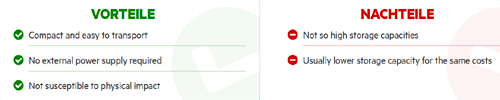

Post a Comment for "11 Best USB Sticks For Data Storage"